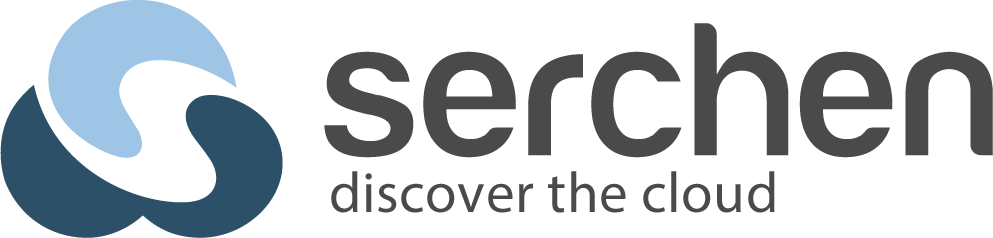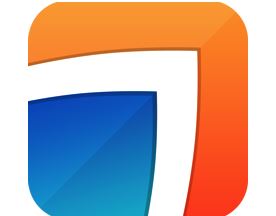What are dual monitor tools? Dual monitor tools optimize the use of two screens, enhancing productivity with features like extended displays and task management.
Dual monitor setups have become increasingly popular in recent years, as more people look for ways to increase their productivity and multitasking capabilities. However, managing two screens at once can be a challenge, especially for those who are new to the concept. This is where dual monitor tools come in, providing users with a range of features and functions that can help them get the most out of their dual monitor setup.

These tools can range from simple utilities that allow users to move windows between screens more easily, to more advanced applications that provide features such as virtual desktops, screen splitting, and custom hotkeys. By using these tools, users can streamline their workflow, reduce distractions, and make the most of their dual monitor setup.
Whether you’re a gamer, a graphic designer, or simply someone who needs to manage multiple applications at once, dual monitor tools can be a valuable addition to your toolkit. In this article, we’ll take a closer look at some of the key features of these tools, explore some popular options, and provide tips on how to get the most out of your dual monitor setup.
Key Takeaways
- Dual monitor tools can help users increase productivity and manage multiple applications more easily.
- These tools range from simple utilities to more advanced applications with features such as virtual desktops and screen splitting.
- By using dual monitor tools, users can optimize their workflow and make the most of their dual monitor setup.
Understanding Dual Monitor Setups
A dual monitor setup is a configuration of two displays connected to a single computer or laptop. This setup allows users to extend their desktop and have more screen real estate to work with. The primary monitor is the display where the majority of the work is done, while the secondary monitor is an additional screen used for multitasking, such as displaying reference materials or chat windows.
Multiple monitors can be set up in various configurations, including side-by-side, stacked vertically, or even at angles. The user can also choose which monitor is the primary display and which is the secondary display.
A multi-monitor setup can greatly increase productivity, as it allows users to have multiple applications open and visible at the same time. For example, a user can have a document open on one monitor while researching on the other.
To set up a dual monitor configuration, the user needs to have a computer or laptop with two video outputs, such as HDMI, DisplayPort, or VGA. They also need to have the appropriate cables to connect the displays to the computer.
It is important to note that not all computers or laptops support multiple monitors, and the user may need to upgrade their hardware to do so. Additionally, some programs may not be optimized for a dual monitor setup, and the user may need to adjust the settings to make them work properly.
For more information on how to set up a dual monitor configuration, check out this guide, which provides step-by-step instructions and helpful tips.
Key Features of Dual Monitor Tools
Dual monitor tools offer a range of features that allow users to customize and manage their dual monitor setup. Here are some of the key features offered by most dual monitor tools:
Screen Customization
One of the most important features of dual monitor tools is the ability to customize the screens. Users can adjust the resolution, orientation, and scaling of each screen to fit their needs. Some tools also offer pre-configured positions for windows, making it easy to set up a workspace that works for them.
Window Management
Dual monitor tools also offer advanced window management features. Users can easily move windows between screens, snap windows to specific areas of the screen, and resize windows to fit their needs. This helps to improve productivity and make it easier to work with multiple windows at the same time.
Cursor Control
Another important feature of dual monitor tools is cursor control. Users can choose to have a separate cursor on each screen or have the same cursor move between screens seamlessly. This makes it easier to navigate between screens and work with different applications.
Wallpaper and Screen Saver Options
Dual monitor tools also offer advanced wallpaper and screen saver options. Users can choose to have different wallpapers on each screen or have a single image span across both screens. They can also choose different screen savers for each screen, or have the same screen saver on both screens.
Hotkeys and Shortcuts
Finally, dual monitor tools offer a range of hotkeys and shortcuts to make it easier to manage the screens. Users can quickly switch between screens, move windows, and perform other tasks using simple keyboard commands. This helps to improve productivity and make it easier to work with multiple screens.
Overall, dual monitor tools offer a range of features that make it easier to work with multiple screens. By customizing the screens, managing windows, controlling the cursor, and using hotkeys and shortcuts, users can improve their productivity and create a workspace that works for them.
For more information on dual monitor tools, check out this link.
Installing and Configuring Dual Monitor Tools
Download and Installation Process
To begin using Dual Monitor Tools, the first step is to download and install the software. Dual Monitor Tools can be downloaded from their official website, which is a reliable source for the software. The download process is straightforward and can be completed in a few easy steps.
Once the download is complete, the installation process can be started. The installation wizard will guide the user through the process, and the software will be installed in a few minutes. The user can choose to install all the features or only the ones they require.
Setting Up for First Use
After the installation is complete, the user can start using Dual Monitor Tools. The software is designed to work with multiple monitors, and it can be configured to suit the user’s needs.
The user can choose to set up the monitors in different configurations, such as side-by-side or top-and-bottom. The software also allows the user to adjust the resolution and orientation of the monitors.
Customizing Settings
Dual Monitor Tools provides a range of customization options to the user. The user can customize the hotkeys, which are keyboard shortcuts that can be used to perform various tasks. The software also allows the user to create profiles, which can be used to save and load different monitor configurations.
The user can also customize the taskbar, which is the bar at the bottom of the screen that displays open applications. The taskbar can be customized to display on both monitors or only one monitor.
To learn more about Dual Monitor Tools, the user can refer to the official documentation on their website. The documentation provides detailed information on how to use the software and troubleshoot any issues that may arise.
Overall, Dual Monitor Tools is a reliable and user-friendly software that can enhance the user’s experience with multiple monitors. With its range of features and customization options, it can be a valuable addition to any workstation.
Exploring Popular Dual Monitor Tools

DisplayFusion and UltraMon
DisplayFusion and UltraMon are two of the most popular dual monitor tools available in the market. Both of these software products are designed to enhance the user’s experience when working with multiple monitors. They offer a range of features including multi-monitor taskbars, customizable hotkeys, and advanced wallpaper management.
DisplayFusion is a multi-monitor software that allows users to manage and customize their desktop wallpaper, screensavers, and monitor profiles. It also offers features such as multi-monitor taskbars, customizable hotkeys, and window management. UltraMon, on the other hand, is a utility for multi-monitor systems that provides advanced wallpaper management, taskbar extensions, and window management features.
MultiMon Taskbar and ZBar
MultiMon Taskbar and ZBar are two other popular dual monitor tools that can help users manage their multiple monitors. MultiMon Taskbar is a free utility that adds a taskbar to each secondary monitor. It also offers features such as customizable hotkeys, window management, and multi-monitor wallpaper management. ZBar, on the other hand, is a freeware utility that adds a taskbar to each monitor. It also offers features such as customizable hotkeys, window management, and multi-monitor wallpaper management.
Actual Multiple Monitors and MurGeeMon
Actual Multiple Monitors and MurGeeMon are two more popular dual monitor tools that offer a range of features to help users manage their multiple monitors. Actual Multiple Monitors is a utility that allows users to manage their multiple monitors with ease. It offers features such as multi-monitor taskbars, customizable hotkeys, and window management. MurGeeMon, on the other hand, is a utility that allows users to manage their multiple monitors with ease. It offers features such as multi-monitor taskbars, customizable hotkeys, and window management.
Overall, dual monitor tools are essential for anyone who works with multiple monitors. They provide users with the ability to manage their multiple monitors with ease and efficiency. It is important to choose the right tool for your needs, and there are many options available in the market. For more information on dual monitor tools, you can visit the following link.
Advanced Dual Monitor Tool Features

Dual monitor tools offer a range of advanced features that can enhance productivity and help users make the most of their multi-monitor setup. Here are some of the most useful features to look out for:
Virtual Desktops and Taskbars
Virtual desktops are a powerful way to organize workspaces and keep multiple projects separate. With dual monitor tools, users can create and manage virtual desktops across multiple monitors, allowing them to switch between different workspaces with ease. Some tools also offer the ability to customize taskbars on each virtual desktop, making it easy to keep track of open applications and switch between them quickly.
Monitor Profiles and Pre-configured Layouts
Dual monitor tools often include the ability to create pre-configured layouts for different tasks or projects. These layouts can include specific window configurations, application settings, and monitor positions. Users can then switch between these layouts with a single click, saving time and streamlining their workflow. Some tools also offer the ability to save and load monitor profiles, allowing users to quickly switch between different monitor configurations.
Multi-Monitor Taskbars and Magic Words
Multi-monitor taskbars are a popular feature of dual monitor tools, allowing users to have a separate taskbar on each monitor. This makes it easy to see which applications are open on each monitor and switch between them quickly. Some tools also offer the ability to customize the taskbar appearance and functionality, including the ability to pin applications or create custom shortcuts.
Magic words are another powerful feature of dual monitor tools, allowing users to perform complex actions with a simple keyboard shortcut. For example, users can create a magic word that will move all open windows to a specific monitor, or switch to a specific virtual desktop. This can save time and streamline workflow, especially for users who frequently switch between different tasks or projects.
Overall, advanced dual monitor tool features can greatly enhance productivity and streamline workflow for users with multi-monitor setups. By taking advantage of features like virtual desktops, pre-configured layouts, and multi-monitor taskbars, users can make the most of their dual monitor setup and get more done in less time.
For more information on dual monitor tools, check out this article from TechRadar, a trusted source for technology news and reviews.
Optimizing Productivity with Dual Monitor Tools

Multiple monitor setups have become increasingly popular in recent years as they provide a significant boost to productivity. With the ability to display multiple applications and windows simultaneously, users can work more efficiently and effectively. However, managing multiple monitors can be challenging without the right tools. In this section, we will explore how dual monitor tools can help optimize productivity and streamline the management of multiple monitors.
Customization
One of the significant benefits of using dual monitor tools is the ability to customize the display to suit individual preferences. Users can adjust the resolution, orientation, and position of each monitor, ensuring that they work seamlessly together. Additionally, users can create custom profiles that automatically apply specific settings when they connect their monitors.
Productivity
Dual monitor tools can significantly enhance productivity by allowing users to multitask more efficiently. With two monitors, users can run multiple applications side-by-side, eliminating the need to switch between windows constantly. This setup is especially useful for professionals who need to work with multiple applications simultaneously, such as designers, developers, and traders.
Managing Multiple Monitors
Managing multiple monitors can be a daunting task, but dual monitor tools can simplify the process. Users can easily switch between different monitor configurations, set up hotkeys to move windows between monitors, and create custom layouts for different tasks. These tools also provide advanced features such as screen splitting, which allows users to divide their monitors into multiple virtual screens.
To learn more about dual monitor tools and how they can help optimize productivity, check out this article by TechRadar, a leading authority on technology news and reviews.
Troubleshooting Common Dual Monitor Tool Issues

When using dual monitor tools, there may be some common issues that users encounter. Here are some of the most common issues and how to troubleshoot them.
Issue: Dual Monitor Setups Not Working
If the dual monitor setup is not working, the first step is to make sure that both monitors are properly connected to the computer. Check the cables and make sure they are securely plugged in. Also, check the display settings on the computer to ensure that the monitors are set up correctly.
Issue: Maximized Windows Spanning Across Both Monitors
If a window is maximized and spans across both monitors, it can be difficult to view and work with. To fix this issue, users can use a dual monitor tool to snap the window to one monitor. Alternatively, users can resize the window manually to fit only one monitor.
Issue: Minimizing All Windows on One Monitor
When minimizing all windows, it is common for users to accidentally minimize all windows on only one monitor. To fix this issue, users can use a dual monitor tool to minimize all windows on both monitors simultaneously.
Issue: Common Operations Not Functioning Properly
If common operations such as dragging and dropping files or opening new windows are not functioning properly, it may be due to a compatibility issue with the dual monitor tool. Users can check the tool’s website or user manual for troubleshooting tips or contact customer support for assistance.
It is important to note that some dual monitor tools may have additional features or settings that can cause issues if not configured correctly. Refer to the tool’s documentation for more information.
For more information on troubleshooting dual monitor tool issues, check out this article.
Resources and Further Reading
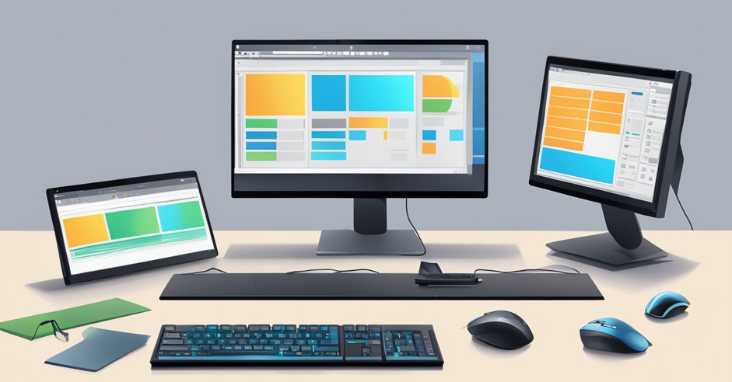
For those interested in learning more about dual monitor tools, there are a variety of resources available online. Here are a few options to consider:
MultiMonitorTool: This free, open-source utility from NirSoft allows Windows users to manage multiple monitors and customize display settings. It offers a range of features, including the ability to enable/disable monitors, change the primary monitor, and move windows between screens. MultiMonitorTool is available for download from the NirSoft website.
DisplayFusion: This paid software is designed specifically for users with multiple monitors and offers a range of advanced features. DisplayFusion allows users to customize wallpaper, taskbar, and window management settings for each monitor individually. It also includes a range of hotkey and shortcut options for quick access to frequently used functions. DisplayFusion is available for purchase from the Binary Fortress website.
SourceForge: This website offers a wide range of open-source software options, including several dual monitor tools. Users can browse through a variety of options and read reviews from other users before downloading and installing the software.
GPLv3 License: Many dual monitor tools are released under the GPLv3 license, which allows users to freely use, modify, and distribute the software. This license is designed to promote collaboration and innovation in the open-source community.
Tom’s Hardware: This website offers a range of articles and resources for users interested in dual monitor setups. From reviews of the latest hardware and software options to tutorials on how to set up and manage multiple monitors, Tom’s Hardware is a valuable resource for anyone looking to optimize their dual monitor experience.
By exploring these resources and experimenting with different dual monitor tools, users can find the best options for their specific needs and preferences.
Frequently Asked Questions

How can I safely download Dual Monitor Tools for Windows 11?
To download Dual Monitor Tools for Windows 11, visit the official website of the developer, Dual Monitor Tools. The website provides a safe and secure download link for the software. Users are advised to download the software only from the official website to avoid any potential security risks.
What features are available in Dual Monitor Tools for managing multiple displays?
Dual Monitor Tools offers a variety of features for managing multiple displays, including the ability to move windows between monitors, adjust monitor brightness, and customize hotkeys for various tasks. The software also offers a virtual desktop feature that allows users to create and manage multiple virtual desktops.
How do I confine my mouse cursor to one monitor using Dual Monitor Tools?
To confine your mouse cursor to one monitor using Dual Monitor Tools, simply enable the “Mouse Management” feature in the software and select the option to “Prevent mouse cursor from crossing between screens.” This will confine your mouse cursor to the active monitor, allowing for more efficient use of multiple displays.
Can Dual Monitor Tools be run from a portable USB drive?
Yes, Dual Monitor Tools can be run from a portable USB drive. This feature is particularly useful for users who frequently work on multiple computers and want to use the software without having to install it on each individual machine.
Are there any versions of Dual Monitor Tools compatible with macOS?
Unfortunately, there are currently no versions of Dual Monitor Tools that are compatible with macOS. The software is designed specifically for Windows operating systems.
How do I set up Dual Monitor Tools after installation?
After installing Dual Monitor Tools, users can access the software by clicking on the icon in the system tray. From there, users can customize the various features and settings to suit their needs. The software also includes a comprehensive user manual that provides detailed instructions for setting up and using the software.
For more information on Dual Monitor Tools and its features, visit dualmonitortool.com.