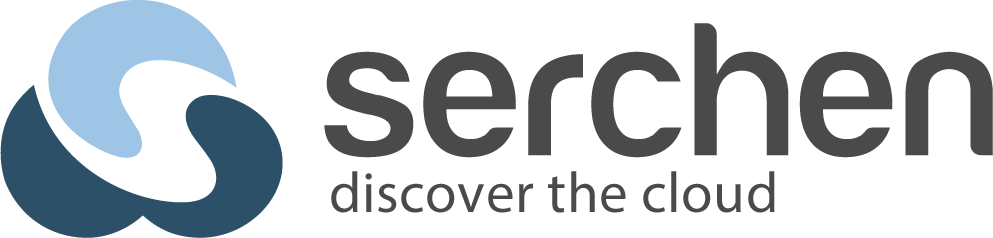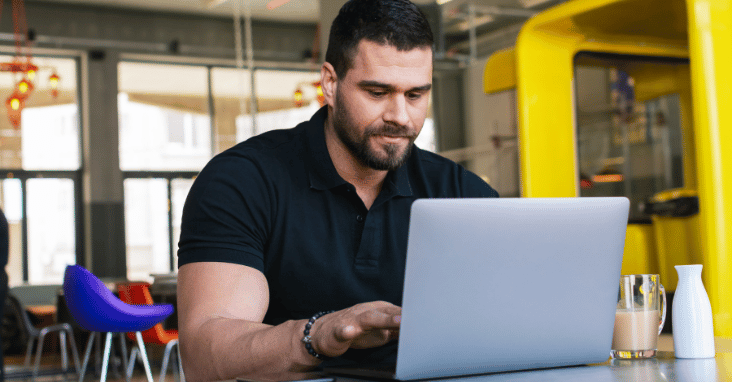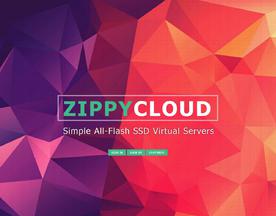Do you need to access a computer remotely? Do you have a friend or colleague who needs help with something and you want to be able to offer assistance without being there in person? If so, then you need to learn about RDP connections. Remote Desktop Protocol (RDP) is a technology that allows users to connect to other computers over a network or the internet. In this article, we will discuss what RDP is, how it works, and what its uses are.
What is RDP (Remote Desktop Protocol)
RDP (Remote Desktop Protocol) is a proprietary protocol developed by Microsoft, which provides a user with a graphical interface to connect to another computer over a network connection. It allows for secure connections between two computers over the internet or other wide area network connections. With RDP, users can access remote systems, transfer files and use applications as if they were sitting at the same local workstation. RDP is an ideal solution for secure, remote access to a corporate network or other applications which are not accessible through traditional means.
RDP supports both encrypting and authenticating data transferred between devices, ensuring that only approved users have access to sensitive information. It also has features such as clipboard sharing, which allows users to copy and paste information between the local machine and remote system. Additionally, RDP supports multiple monitors, so users can extend their desktop workspace beyond their physical screens.
RDP is a great tool for allowing businesses to securely access data stored on remote systems and keep employees connected while working from home or other offsite locations. With its robust security features and easy-to-use interface, RDP is the perfect solution for secure, remote access to a corporate network or other applications.
How does RDP work?
Remote Desktop Protocol (RDP) is a protocol developed by Microsoft which provides users with a graphical interface to connect to another computer over a network connection. The process starts with the user connecting to the remote computer using RDP, which then authenticates and establishes an encrypted connection between them. Once this connection is established, all data that is exchanged between the two computers is encrypted, providing a secure connection.
Once connected, the user can control the remote computer as if they were sitting in front of it. This includes being able to open applications, view and transfer files, access system settings and use peripherals such as printers or scanners. The level of control that RDP provides makes it a useful tool for IT professionals who need to access and manage remote computers.
RDP supports multiple types of authentication, including smart card, password and biometrics. It also supports the transfer of video and audio between the two computers, making it a great choice for hosting online meetings or sharing multimedia content.
Overall, RDP is a secure and convenient way to access remote computers, allowing users to control them as if they were sitting in front of the machine. It also provides an additional layer of security by encrypting all data that is exchanged between two computers. This makes it a great solution for IT professionals who need to access and manage their network remotely.
What is RDP used for?
RDP (Remote Desktop Protocol) is a protocol that allows users to connect to and access remote computers, allowing them to securely view and control the desktop of another computer over their local network or the internet. It is commonly used for remote administration, collaboration, technical support, and similar use cases, as well as providing seamless access to applications running on a remote network. RDP provides users with access to the same resources and applications as they would have if they were physically sitting in front of the computer, making it an ideal tool for working remotely or on-the-go.
Additionally, RDP enables IT administrators to centrally manage multiple computers in different locations. This makes it easier for them to manage, update and maintain the computers in their environment. In summary, RDP is a powerful tool used for remote access and management of computers. It enables users to securely connect to other machines, either within or outside of their own network, making it an invaluable asset for organizations of all sizes.
By leveraging RDP, organizations can ensure that their users are able to securely access their applications and services from any location without compromising their security or privacy. This provides them with the flexibility they need to deliver high-quality support and services to customers, improve collaboration between staff members, and handle remote IT operations with ease.
RDP Security Risks
There are security risks associated with RDP access. Since Remote Desktop Protocol (RDP) is based on a protocol which is ‘stateless’, this means that any data sent over the connection can be easily intercepted and stolen by malicious actors.
Additionally, since RDP does not authenticate user credentials or encrypt data being sent over the connection, any data sent via this protocol is at risk of being stolen or tampered with.
Furthermore, if the system is not properly secured and configured, it can provide an attacker with access to a user’s machine and information stored on it. Finally, since many users use RDP for remote access, attackers may attempt to exploit any vulnerabilities present in the protocol to gain unauthorized access to a user’s system.
For example, if an attacker gains access to a user’s RDP session, they may be able to use this session to gain control of the system and information stored on it. Therefore, users should always ensure that their systems are properly secured and configured when using RDP.
What is RDP in networking?
RDP stands for Remote Desktop Protocol and is a proprietary protocol developed by Microsoft. It allows users to securely connect to another computer or server remotely. RDP provides remote access using a graphical interface, allowing users to access applications, files, and networks from any device with an Internet connection. This makes it ideal for remote support scenarios such as helping a family member with computer issues. It can also be used for remote administration of server and network devices. RDP is also secure, using encryption to protect data from being accessed by unauthorized users. As a result, it has become one of the most popular protocols for connecting remotely to other computers and servers.
What is a remote desktop?
A remote desktop is a technology that allows a user to access and control another device from a distance. This can be achieved through the use of software or dedicated hardware such as special servers. A remote desktop usually consists of two separate computers, with one controlling the other via an internet connection. The controlling computer is referred to as the host, while the computer being controlled is referred to as the client.
How does remote desktop work?
Remote desktop works by allowing users to access and control a computer from another location. It enables users to connect to their workstation or server over the internet, providing them with a graphical interface that looks just like they’re physically sitting in front of it. This means that they can access files, use applications, and interact with other users, all while being in a different location.
The technology behind remote desktop is based on two main components: the Remote Desktop Protocol (RDP) and a remote access server. The RDP is the protocol that enables communication between two computers, while the remote access server acts as an intermediary between them, allowing users to gain access to their workstation or server from another location.
What is remote desktop connection (RDC)?
RDC is a type of connection that allows users to access a computer from a remote location, over the internet. It works by establishing a virtual desktop session on the server-side and allowing the user to interact with the virtual machine through their own local screen using either a keyboard or mouse. The user can view and control applications running on the remote computer, such as transferring files and manipulating applications. RDC is particularly useful for those who need to access their home or work computers while they are away from the office, enabling them to be productive or to simply keep in contact with important documents and software. Additionally, remote desktop connection can also be used to quickly provide support services to distant users and organizations. This can be done through remote maintenance and remote access capabilities, allowing users to connect remotely and resolve problems as they arise. In summary, RDC is an incredibly useful tool that allows users to access their computer from a distance and provide support services in a timely manner.
What is remote desktop?
A remote desktop client is not the same as Remote Desktop Protocol (RDP). RDP is a protocol used to control and access computers remotely over the internet. Remote Desktop Client, on the other hand, is an application software that allows users to connect to a remote computer through RDP. It provides an interface that enables users to use their local computer to interact with and control the remote desktop in a secure manner.
It’s an important tool for system administrators, allowing them to manage multiple computers from one central location. Remote Desktop Client is available on Windows, MacOS and Linux platforms, as well as other mobile devices. It also allows users to access their office desktops from home or on the go.
How to use remote desktop connection
First need to make sure both computers are connected to the same network. Once they are connected, you can use remote desktop connection software to create a secure tunnel between the two machines.
Next, you will need to set up your remote desktop connection on the computer that you are connecting to by enabling the built-in Remote Desktop Connection in your settings. Once enabled, you will be given a unique IP address that must be entered into the remote desktop connection software on your other computer.
You should also consider setting up a login and password for extra security. This will ensure that only authorized users can access the remote desktop connection.
Once you have successfully connected to the other computer, you will be able to navigate through the files and folders on their computer as if you were there in person. You can also transfer files between the two computers by dragging and dropping them directly into each other’s directories.
When you are finished, you can easily disconnect the remote desktop connection by clicking on the “Disconnect” button in the software. This will ensure that your connection is completely closed and secure.
Which editions of windows can be used to serve up remote desktop
Windows Server 2003 and later versions, as well as Windows XP Professional with Service Pack 2 or later, can be used to serve up Remote Desktop. Additionally, Windows Vista Business, Enterprise and Ultimate editions all support a single user remote desktop connection. For multiple users (2-20), the only supported edition is Windows 7 Professional or Enterprise version.
FAQ: Frequently asked questions asked about RDP
1. What is Remote Desktop Protocol (RDP)?
RDP is a protocol that enables users to connect remotely over a network connection to another computer. It allows users to access applications, data, and other resources on the remote computer as if they were using it locally.
2. How does RDP work?
RDP works by establishing a secure connection between the user’s remote desktop client and the server. The server then sends the data from the client machine to the host computer, which in turn displays it on the user’s screen.
3. What operating systems does RDP support?
RDP is supported on most popular operating systems, including Windows, MacOS, and Linux.
4. What are the benefits of using RDP?
The main benefit of using RDP is that it enables users to access their computer from a remote location without needing to be physically present in front of the machine. This makes it an ideal solution for businesses that need to access their computers from different locations. Additionally, RDP is secure and reliable, so you don’t have to worry about the data being compromised.
5. What security measures should I take when using RDP?
When using RDP, it’s important to ensure that you’re using a secure connection. This means making sure that your connection is encrypted and that all authentication credentials are secured. Additionally, it’s a good idea to use strong passwords and two-factor authentication when possible.
6. Is RDP free?
RDP is generally included with most operating systems, so there’s no additional cost associated with it. However, if you want to access your computer from a remote location, you may need to purchase a compatible software solution or use a third-party provider.
7. Is RDP safe?
Yes, when used correctly and with the appropriate security measures, RDP is generally considered safe to use. However, it’s important to make sure that your connection is secure and all authentication credentials are secure. Additionally, be sure to use strong passwords and two-factor authentication when possible.
Conclusion:
RDP is a reliable and secure protocol for remote access. It is supported on most popular operating systems and usually comes with no additional cost. However, it’s important to take the necessary security measures when using RDP, such as establishing a secure connection and using strong passwords with two-factor authentication. With the right precautions, RDP can be a great solution for remote access.